Ubuntu
Linux itself is actually a family of different distributions, all their
own Operating Systems but based on the Linux Kernel. Ubuntu is one of
these distributions. It was specifically designed to be really simple
and easy to use for new users of Linux and is the single most popular
Linux distribution. The current LTS (Long Term Support) version of
Ubuntu is 18.04 (with the previous being 16.04). 18.04 has guaranteed
software and security updates till April 2023.
PiNet also maintains support for the previous Ubuntu 16.04 release, but it is highly recommended with a new install to use Ubuntu Desktop 18.04.
The codename for 18.04 is Xenial Xerus.
Installation
Creating Ubuntu Installation Disk
First you need to create an installation media for installing Ubuntu on your server computer. This can be in the form of
a disk or a USB flash drive. Creating and booting from a disk is easier for beginners.
Ubuntu have a number of guides for different operating systems for creating an Ubuntu 18.04 installation disk from
different operating systems.
Select the one you are going to create the installation DVD from. You will need a standard writeable DVD (and not a CD) for this.
Installing Ubuntu 18.04
For the following process, you will need a working (if possible unfiltered) Internet connection. Wired Ethernet is preferable for installation.
-
Insert your Ubuntu 18.04 installation disk into the computer you intend to use as a server
-
Shutdown the computer
-
Hold the “Boot from CD” key or “Boot menu” key. This is commonly F3. If in doubt, refer to your computer’s manual.
-
Ubuntu installer screen should load up as below. Select “Install Ubuntu”
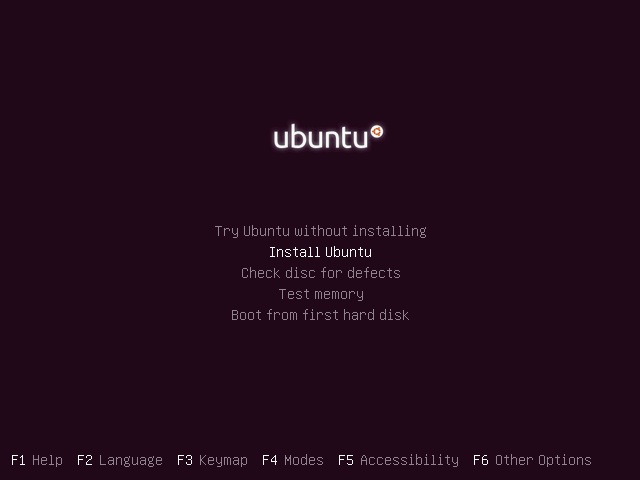
-
Select English and hit continue
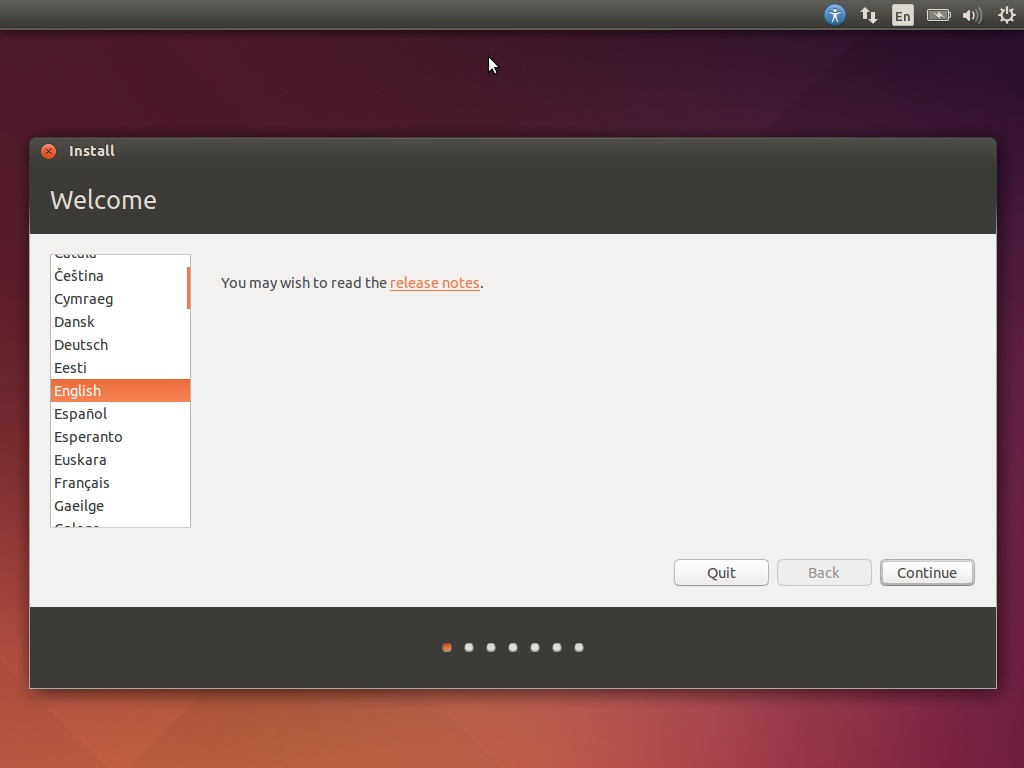
-
Check both the “Download updates while installing” and “Install-third party software” and click continue.
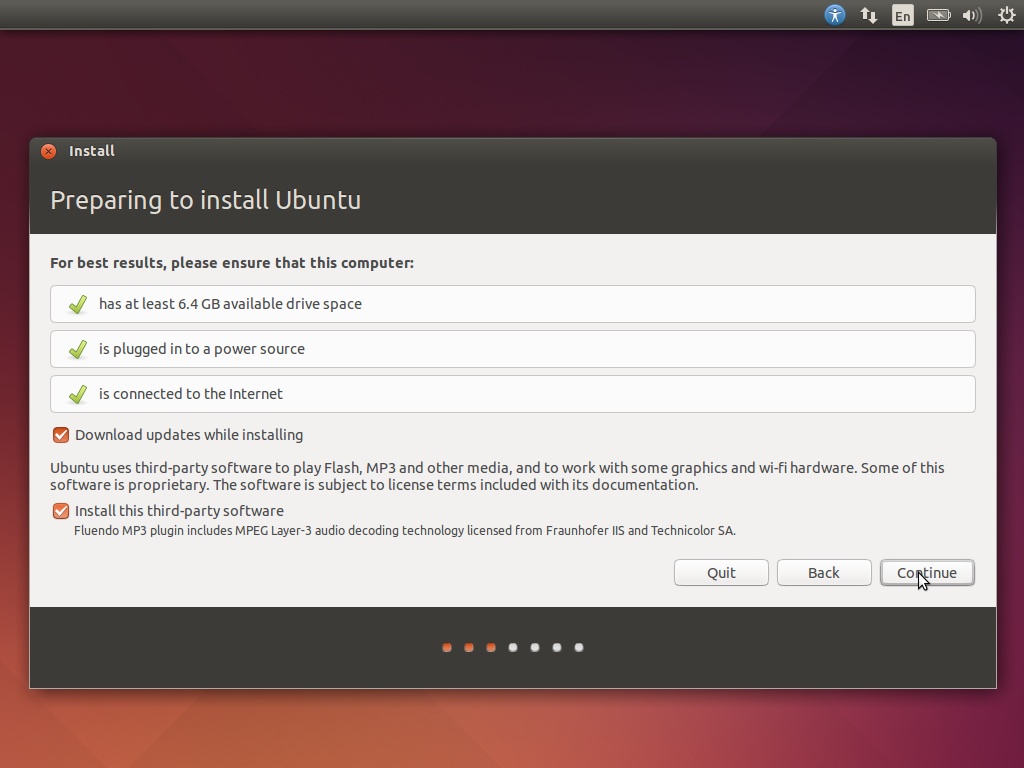
-
Select to “Erase disk and install Ubuntu”. This will completely wipe your hard drive! No information currently stored on this computer will remain. It will all be deleted
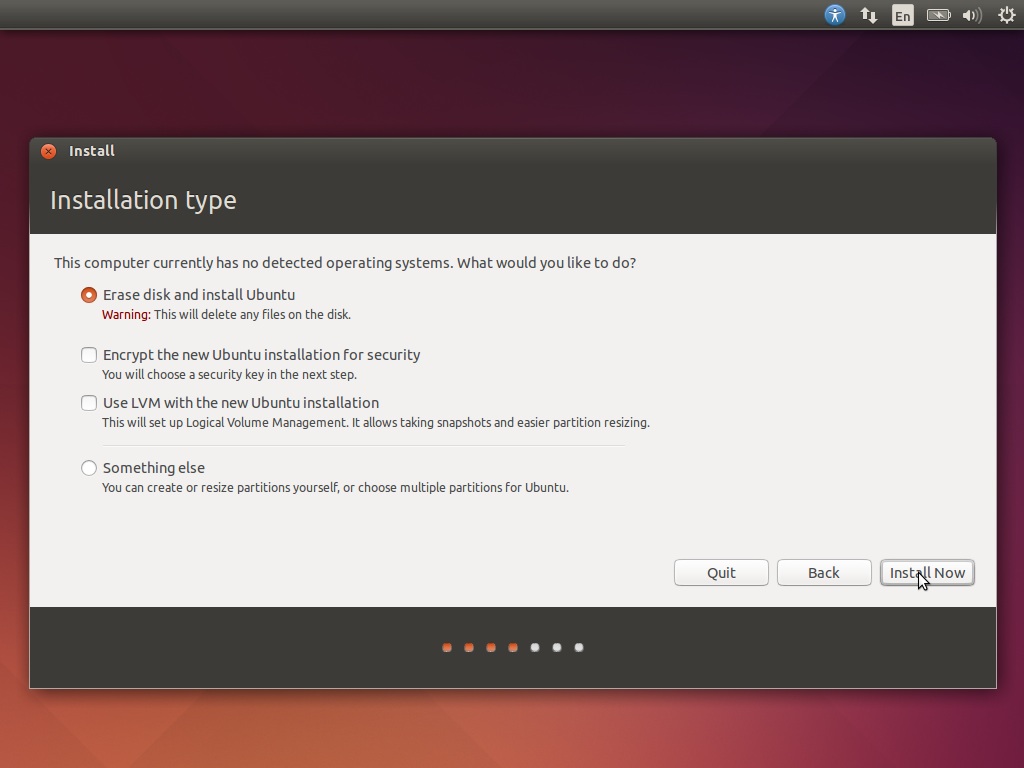
-
Select your location and time zone. For the UK, select London and hit continue
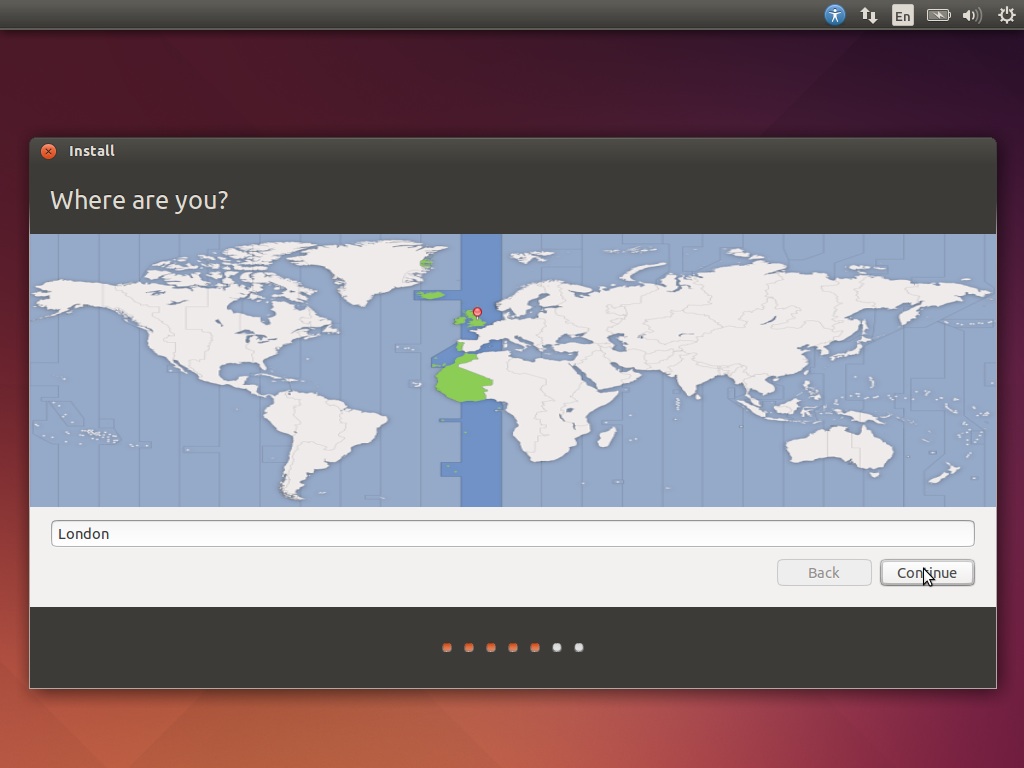
-
Select your keyboard. The default is likely correct. If living in the UK, select “English (UK)” and select continue.
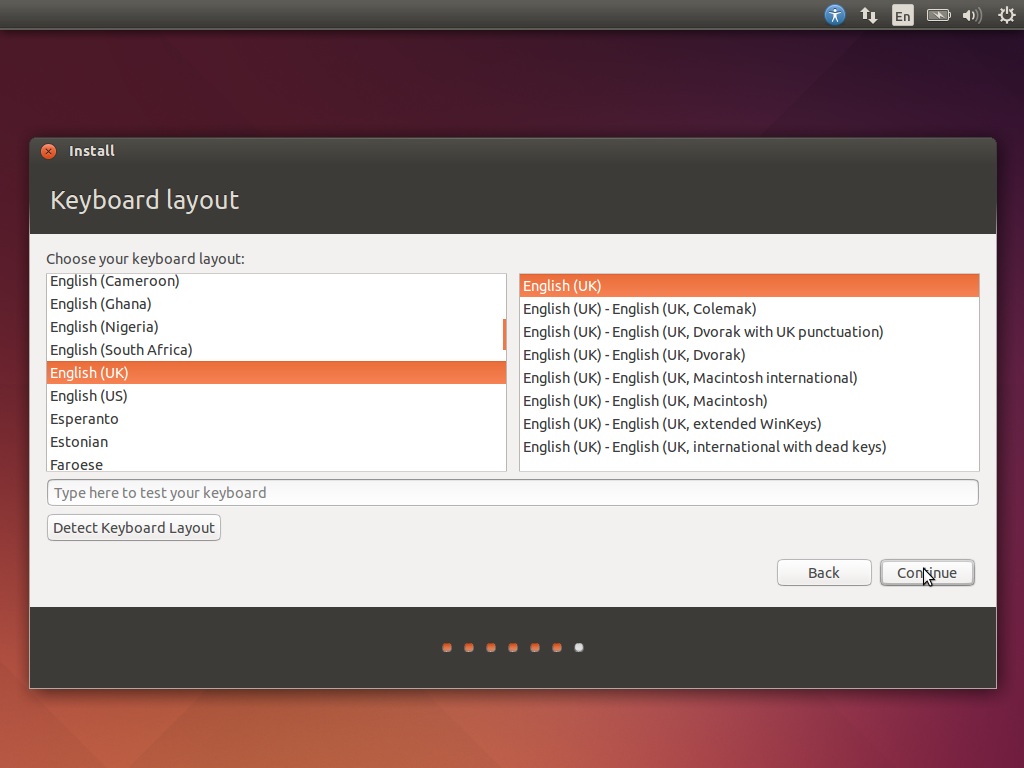
-
Now enter your login details. These will be the administer login details on the server. It is recommended you leave the computer name at default. When selecting a username, note this will be the admin account and shouldn’t be used with the Raspberry Pis. You can create yourself an account for day to day use later on. Do not set the username to
teacherorpupilas this may cause issues later!
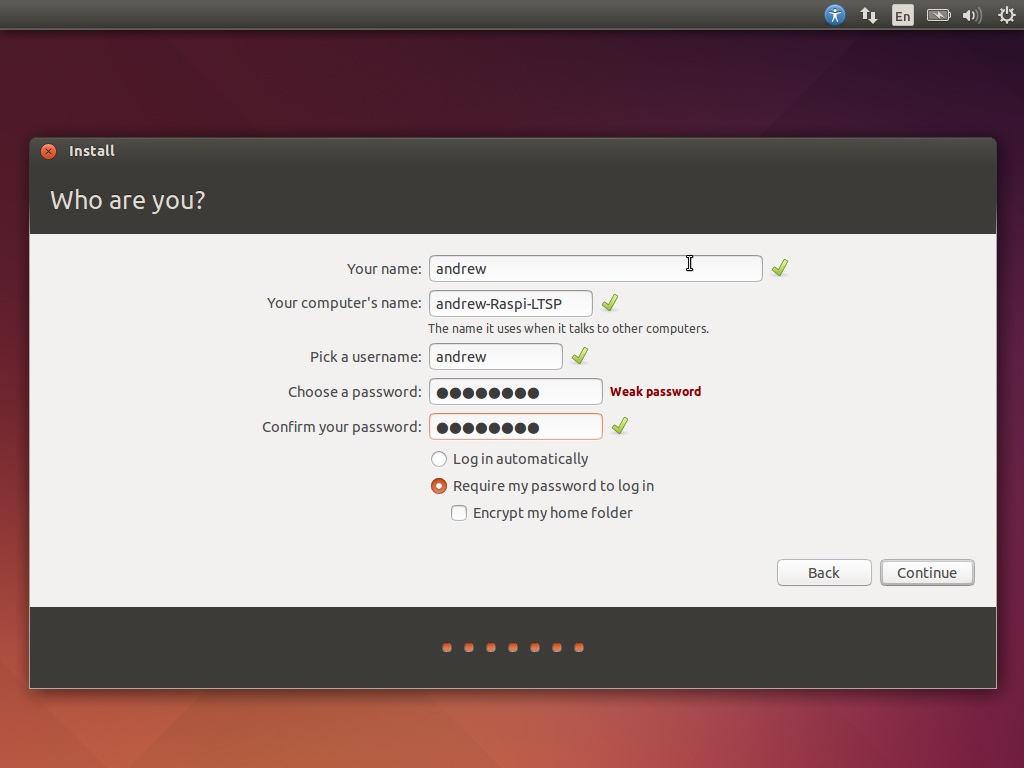
-
Now wait for Ubuntu to install. This normally takes roughly 10-20 minutes, depending on internet speed and computer processing power.
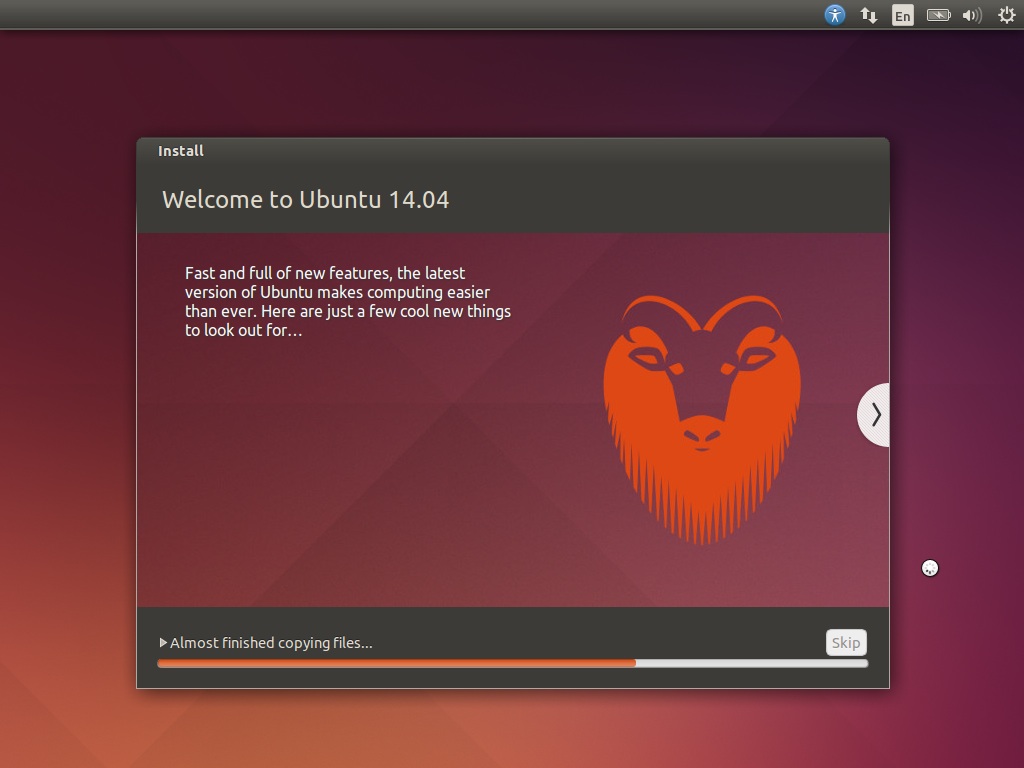
-
Once it finishes it will ask to reboot. Remove your installation CD from the drive and select “Restart now”.
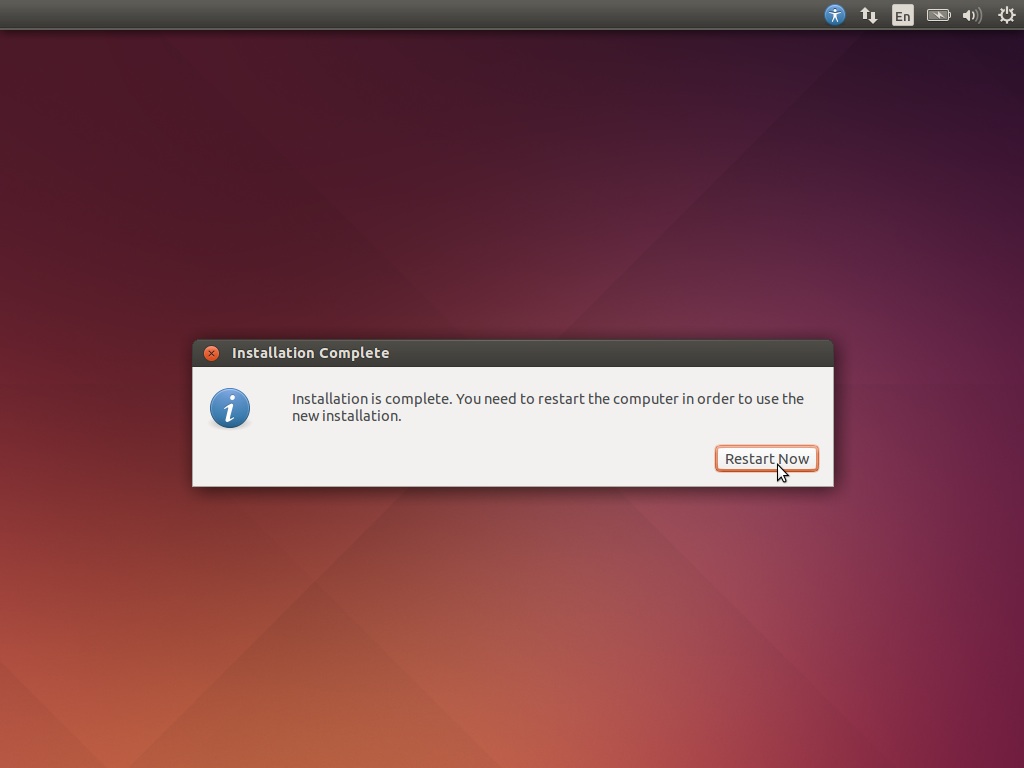
Installing PiNet
Now that Ubuntu is installed, you can move onto installing PiNet.
Installing PiNet